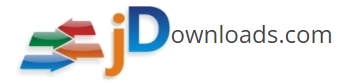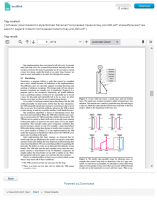Downloads
 PDFviewer
PDFviewer
PDFviewer is a Joomla content plugin which make it possible to show pdf files in content based on https://github.com/mozilla/pdf.js. Compared to other existing pdfviewer for Joomla this one is focused on integration with jDownloads (which does not have a pdfviewer) and searching.
Features
- Set pagenumber
- Joomla Highlight smartsearch integration
- Advanced jDownloads integration
Examples
Demo website: http://marijqg132.132.axc.nl/demopdfviewer/
Joomla Content Examples
Show jdownloads file with ID 4.
{pdfviewer jdownloadsid=4 }
Link to a pdf file
{pdfviewer file=https://samedomain.com/file.pdf }
Pdfjs does not allow to open pdfs from other domains
jDownloads examples
The following examples are for jDownloads.
You can use them in ''downloads' and 'downloads details' layouts.
Show pdfviewer
{pdfviewer jdownloadsid={file_id} filename="{file_name}" }
Filename is needed to check if the file is a .pdf file.
Optional parameters
Open on specific page
page=[integer]
Page will be ignore if there is a smartsearch highlight present in the url.
Use ctrl+f5 to test it, else it will remember the old pagenumber.
Highlight keywords
Search="[keyword1] [keyword2]"
double qoutes are only needed with multiple keywords. Each keyword will be highlighted separately.
Parameter for use with jdownloads and a customfield, see advanced section.
showpdfpreview=[Yes]
Override default preview style
style=[embed|popup|new]
with the embed and popup you can change the size at set the link text
height=[integer] width=[integer] linktext="[string]"
Use double qoutes around the linktext is it contains a space.
With embed you can use % for width
width=80%
Advanced
Use custom field for page
For this advanced example I created a custom integer field {jdfield 4} this will return an integer to represent the page number. You can create this custom field for in article or jdownloads. Note, You can not use the jdownloads custom field for in an article. Set 'Show label' to hide when creating a custom field for article.
Jdownloads example custom field integer {jdfield 4}
{pdfviewer jdownloadsid={file_id} filename="{file_name}" page={jdfield 4} }
Article example custom field integer
{pdfviewer jdownloadsid=4 filename="{file_name}" page= }
Use custom field to choose for which file pdfpreview is enabled
If you do not want to show every pdf file as preview you can create an custom field in jdownloads which you can use to turn it on or off. {jdfield 3} if returns "Yes" (case sensitive) then it will show the pdfviewer. You can use a checkbox or dropdown for this.
Show preview
Jdownloads example custom field checkbox {jdfield 3}
{pdfviewer jdownloadsid={file_id} filename="{file_name}" showpdfpreview={jdfield 3} }
Article example custom field checkbox
{pdfviewer jdownloadsid=4 page= }
Search terms
Jdownloads example custom field text {jdfield 5}
{pdfviewer jdownloadsid={file_id} filename="{file_name}" showpdfpreview={jdfield 5} }
Article example custom field text
{pdfviewer jdownloadsid=4 search= }
Make pdf 'searchable'
Create a custom text field (with large pdfs you maybe need multiple fields) copy the text from the pdf in the textfield